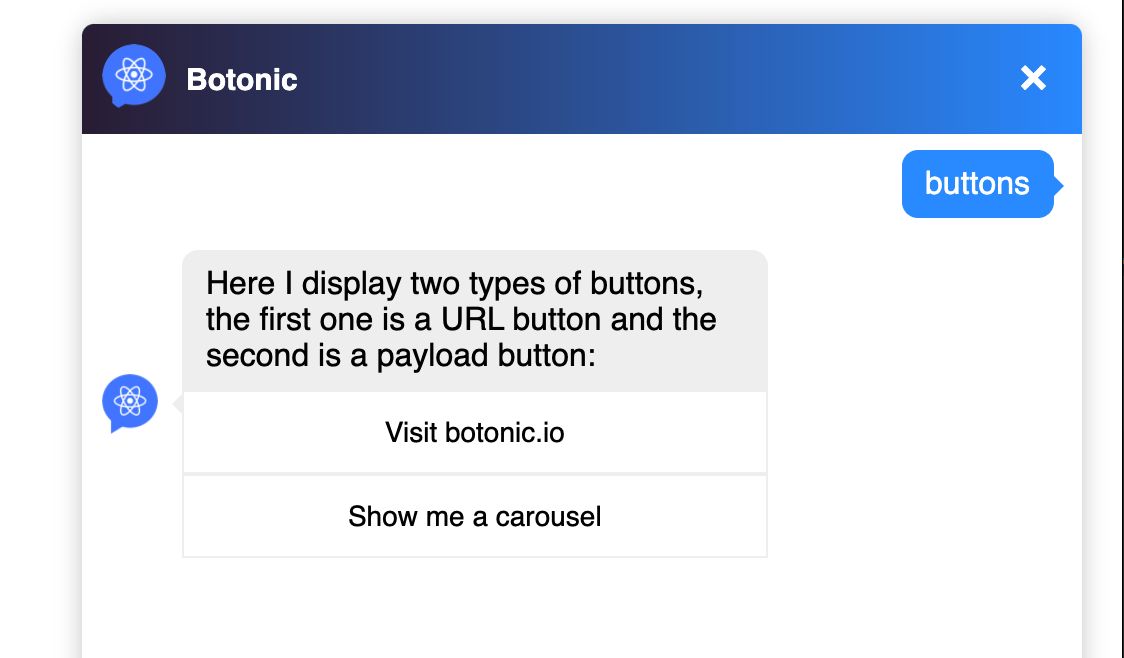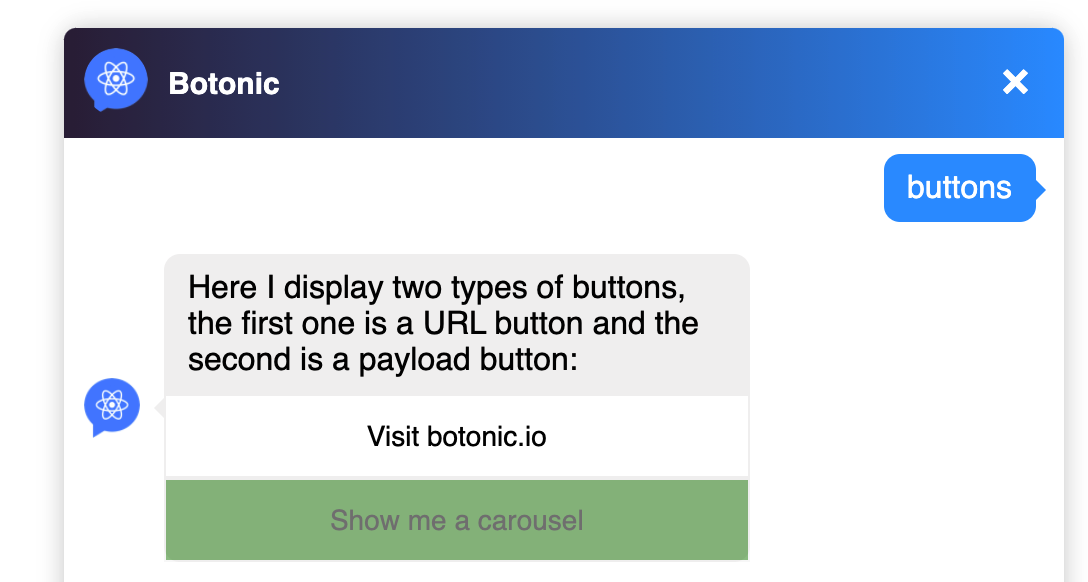Enabling and Disabling Buttons
This functionality allows you to disable a button once the user has clicked on it. Thanks to this visual information, the user must follow a specific flow, which helps him to better understand the logical flow and navigate more easily.
Remember that:
- To add this property by default, you must set
autodisable: truein the webchatindex.js. - The button style can be customized thanks to the
disabledstyleproperty. - These properties can be applied to buttons that are embedded in a carousel.
- If you define the property in a specific component, the property defined in
index.jsis overwritten.
index.js
export const webchat = {
theme: {
style: {
width: 500,
},
button: {
disabledstyle: {
opacity: 0.5,
cursor: 'auto',
pointerEvents: 'none',
backgroundColor: 'green',
},
autodisable: true,
},
},
}
In button.js, if you add:
<Text>
Here I display two types of buttons, the first one is a URL button and the second is a payload button:
<Button payload='https://botonic.io' autodisable={false}>Visit botonic.io</Button>
<Button payload='carousel'>Show me a carousel</Button>
</Text>
You should get something like: